Understanding the Roblox Account Manager Invalid Authentication Ticket Error
When you see the roblox account manager invalid authentication ticket error, it can be super frustrating. This error usually pops up when there’s a problem with your login session. Let’s break down what’s going on.
What Causes the Invalid Authentication Ticket Error
- Expired Session: Your login session might have timed out.
- Multiple Logins: If you’re logged in on different devices, it can confuse the system.
- Software Bugs: Sometimes, glitches in the Roblox Account Manager can lead to this error.
Common Scenarios When This Error Occurs
- Switching Accounts: If you quickly switch between accounts, you might trigger this error.
- Long Inactivity: Leaving your account idle for too long can cause the session to expire.
- Network Issues: A weak internet connection can disrupt your authentication process.
Impact of the Error on Your Gaming Experience
- Inability to Play: You might not be able to access your games.
- Frustration: Constantly dealing with this error can ruin your gaming vibe.
- Lost Progress: If you can’t log in, you might miss out on important game updates or events.
Remember, this error is common, and there are ways to fix it! Stay patient and keep trying different solutions.
If you’re facing this issue, don’t worry! There are quick fixes and advanced solutions to help you get back to gaming. Just keep reading!
Quick Fixes for the Invalid Authentication Ticket Issue

When you encounter the invalid authentication ticket error in Roblox, there are a few quick fixes you can try to get back to gaming. Here’s a rundown of some simple steps:
Restarting the Roblox Account Manager
- Close the Roblox Account Manager completely.
- Wait a few seconds before reopening it.
- Try logging in again to see if the error persists.
Clearing Cache and Cookies
Sometimes, your browser’s cache and cookies can cause issues. Here’s how to clear them:
- Open your browser settings.
- Find the option for clearing browsing data.
- Select cache and cookies, then clear them.
- Restart your browser and try logging in again.
Re-authenticating Your Account
If the above steps don’t work, you might need to re-authenticate your account:
- Log out of your Roblox account.
- Log back in using your credentials.
- If prompted, follow any additional steps to verify your account.
Tip: A solution I used for this issue was literally using the "open browser" feature instead of just clicking the join server, so you have to manually join the game. This can sometimes bypass the error altogether!
Advanced Solutions to Resolve the Invalid Authentication Ticket Problem
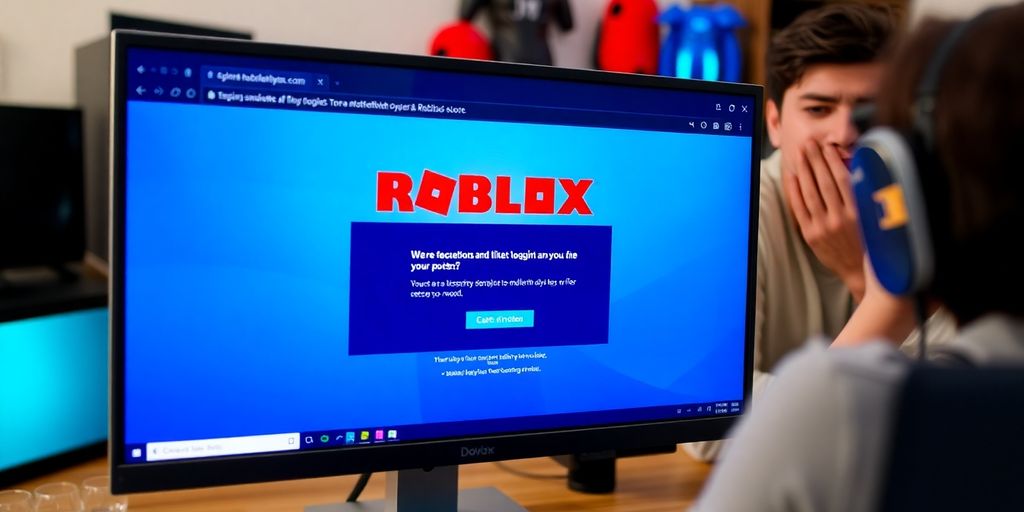
Using the Developer Mode for Troubleshooting
If you're still facing the invalid authentication ticket issue, try using the Developer Mode. This mode allows you to see detailed logs and errors that can help you pinpoint the problem. Here’s how to enable it:
- Open the Roblox Account Manager.
- Go to Settings.
- Toggle on Developer Mode.
Refreshing Your Authentication Ticket Manually
Sometimes, your authentication ticket might need a little nudge to refresh. Here’s a quick way to do it:
- Log out of your account.
- Clear your browser’s cache and cookies.
- Log back in to generate a new authentication ticket.
Updating Roblox Account Manager to the Latest Version
Keeping your software up to date is crucial. An outdated version can lead to various issues, including authentication errors. To update:
- Open the Roblox Account Manager.
- Check for updates in the settings.
- Follow the prompts to install the latest version.
Remember: Regular updates can prevent many common issues, including the invalid authentication ticket error.
By following these advanced solutions, you can tackle the invalid authentication ticket problem more effectively. If the issue persists, consider reaching out to Roblox support for further assistance.
Preventing Future Invalid Authentication Ticket Errors

Regularly Updating Your Software
Keeping your software up to date is super important. Updates often fix bugs and improve security. Here’s how to stay updated:
- Check for updates regularly.
- Enable automatic updates if possible.
- Visit the official Roblox website for the latest news.
Avoiding Multiple Logins from Different Devices
Logging in from multiple devices can confuse the system. To prevent issues:
- Stick to one device when playing.
- Log out from other devices when not in use.
- Use the same browser for consistency.
Using Strong and Unique Passwords
A strong password can help keep your account safe. Here are some tips:
- Use a mix of letters, numbers, and symbols.
- Avoid using the same password across different accounts.
- Change your password regularly to enhance security.
Remember, a little effort in managing your account can save you from a lot of headaches later on!
When to Seek Help from Roblox Support

Sometimes, you might hit a wall with the Invalid Authentication Ticket error, and that’s when it’s time to reach out for help. Here’s when you should consider contacting Roblox Support:
Identifying When You Need Expert Assistance
- If you’ve tried all the basic fixes and nothing works.
- When the error keeps popping up even after multiple attempts to log in.
- If you notice any unusual activity on your account that you didn’t do.
How to Contact Roblox Support
- Go to the Roblox Support page.
- Fill out the form with your account details.
- Describe your issue clearly, including any steps you’ve already taken.
Information to Provide When Reporting the Issue
- Your account username.
- A detailed description of the problem.
- Screenshots of any error messages, if possible.
Remember, an appeal must be submitted within 30 days of the moderation action affecting the account. Once a moderation has been reviewed, it cannot be reviewed again.
Reaching out to support can feel daunting, but they’re there to help you get back to gaming!
Additional Tips for Managing Your Roblox Accounts
Managing your Roblox accounts can be a breeze if you know a few tricks. Here are some handy tips to keep your accounts safe and organized:
Utilizing the Account Control Features
- Keep track of multiple accounts: Use the account control features to manage all your accounts in one place. This makes switching between them super easy!
- Sort accounts by usage: You can sort your accounts by the last time you used them. This helps you find your most active accounts quickly.
- Group accounts: Organize your accounts into groups based on your needs, like gaming or trading. This way, you can find what you need faster.
Importing and Exporting Account Data Safely
- Backup your data: Always back up your account data. You can use tools to export your data safely to avoid losing it.
- Use encrypted files: Make sure your account data is encrypted. This keeps your information safe from prying eyes.
- Share wisely: If you need to share your account data, do it carefully. Never share your AccountData.json file!
Enabling Automatic Cookie Refresh
- Stay logged in: Enable automatic cookie refresh to keep your accounts active. This prevents you from getting logged out unexpectedly.
- Regular updates: Make sure your Roblox Account Manager is updated regularly to benefit from the latest features and security improvements.
- Monitor your accounts: Keep an eye on your accounts for any unusual activity. If you notice anything strange, change your password immediately.
Remember, keeping your accounts secure is key! Regularly check your settings and stay informed about any updates to the Roblox Account Manager.
By following these tips, you can enjoy a smoother and safer gaming experience. Whether you're wondering if the Roblox Account Manager is safe or dealing with issues like a hacked account, these strategies will help you manage your accounts effectively!
Wrapping It Up
So, there you have it! Fixing that pesky invalid authentication ticket on Roblox isn't as tough as it seems. Just remember to keep your accounts active, check those cookies, and don’t forget to back up your data. If you run into any issues, don’t hesitate to reach out for help or check out some tutorials. Happy gaming, and may your Roblox adventures be smooth and fun!
Frequently Asked Questions
What does the invalid authentication ticket error mean?
This error means that your Roblox account isn't able to log in because the authentication ticket is not valid. It can happen for several reasons.
How can I fix the invalid authentication ticket error?
You can fix this by restarting the Roblox Account Manager, clearing your browser's cache and cookies, or re-authenticating your account.
Why does my account show yellow or red dots?
Yellow or red dots indicate that your account hasn't been used for over 20 days. To remove the dot, simply join a game.
Can I contact Roblox support for help?
Yes, if you can't solve the error on your own, you can reach out to Roblox support for assistance.
Is it safe to use the Roblox Account Manager?
Yes, the Roblox Account Manager is safe to use. However, always ensure you download it from the official source.
What should I do if my antivirus flags the Roblox Account Manager?
If your antivirus flags it, you can add an exception for the program. It's commonly flagged due to its features, but it's not harmful.







